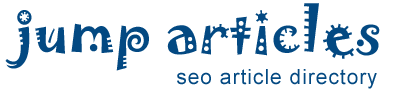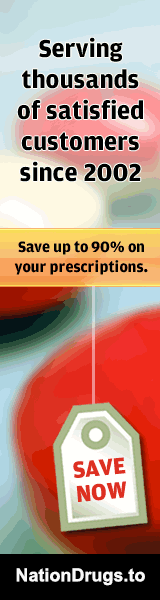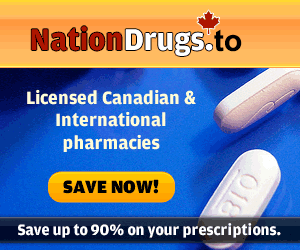How to Backup WHM - cPanel By Backup Script
Why backup?
Backup prevents losing valuable data. In many possible ways, data loss can happen anytime. In this digital age backing up data is not just a suggestion or useful. But, it is very essential. If you are a website owner, reseller, or server owner, you do not wish to lose your valuable data because it will mean building up your website again, starting from scratch. And as a reseller or server owner, you may lose the trust and confidence of your clients. So, Backup is a MUST.
WHM Auto Backup:
JetApps.com provides the best backup solution called JetBackup. If you are looking to backup cPanel and WHM accounts, then JetBackup is the right choice.
By using cPanel Backup Crons, you can also schedule backups to happen automatically. WHM backup script allows you to backup multiple files to multiple locations, like Amazon S3, local storage, Dropbox, and remote FTP.
Manual backups are also possible with JetBackup, for those who prefer manual backups. However, there is a chance you may forget to perform the backup. So, WHM Auto Backup Script is highly recommended.
cPanel Backup Script:
JetApps's Backup service JetBackup offers an automated backup service, however, you can also make your own cPanel backups. We highly recommended to backup your site regularly. So, that you do not lose all your content. Let's see the cPanel backup script.
This simple script generates full account backups, only in PHP form. It makes backup process much easier and more reliable.
How to Backup the site using cPanel backup Script:
1. Download the Zip file and extract the file: File_Path_Here
2. As per your user details, edit the cpanel_backup.php file with your cPanel settings:
$cpuser = "Username of your cPanel";
$cppass = "Password of your cPanel";
$domain = "Your domain Name: EX: yourdomainname.com";
//usually without the www's
$skin = "Current cPanel skin, which will usually be 'x3' ";
If the FTP location is the same as the server has the account you are backing up, leave these blank.
$ftpuser = "";
// Username for your FTP site
$ftppass = "";
// Password for your FTP site
$ftphost = "FTP hostname";
// (usually ftp.yourdomainname.com)
$ftpmode = "The mode in which you would like to have the file transferred.";
// We would recommend "passive" mode, especially for larger sites.
$notifyemail = "";
// Tosend the confirmation email once the backup is complete
$secure = "";
// Whether allow the script to access your cPanel through its secure ports
$debug = "Whether show the detailed backup results in your confirmation email";
3. Once the cpanel_backup.php file has been configured, upload it to your server. Please note that you are uploading the file outside of your document root (public_html) with permissions of 600.
4. Now, all you need to do is set the crontab.
• Log into your cPanel
• Go to the "Cron Jobs" section
• Choose "Standard."
• Here is where you will create the actual Cron job to run the script whenever you want.
• Depending on the setup of PHP on your server, the command may vary. but your Cron command will be as follows:
• php -q /home/username/cpanel_backup.php
JetApps provides JetBackup, JetMigrate and JetClone Services to their customers. JetBackup is the best solution to backup your cPanel/WHM. It gives many advantages. You can find the demo version on our website. To know more please contact us or visit our website HERE: https://www.jetapps.com/.
---
Keywords: cPanel Backup Crons, WHM Auto Backup
By: JetApps
Free Article Directory: http://www.jumparticles.com
Copy and Paste Link Code:
Article ID 1040096
This article has been viewed 1210 times
FEATURE SPONSOR
You can now Buy Cancer Drugs like Lenvima (generic version Lenvatinib), Imbruvica (generic version Ibrutinib) at deep discounts due to the Generic Program. Brain boosting drugs like Provigil (generic version Modafinil) and Nuvigil (generic version Armodafinil) are also available at discounted prices.